Step 3: Create Profile
If you have trouble logging into your account, try those solutions:
- Use a Windows PC/laptop,
- keep trying, and trying,
- delete cookies,
- try other several other browsers,
- use incognito mode/private window,
- use another device at friends or family
- try another time because there is maintenance or the website is overloaded.
- It might sound weird, but try it when it’s night time in Europe, it should work better.
- All you need to create your profile is your valid passport.
- Log in to your GCKey account and click on the link “Apply to come to Canada“ under “Start an application“.

- Enter the Personal Reference Code you wrote down from the first step.
- If you do not have a Personal Reference Code, no problem, then below with “I do not have a personal reference code” click the button “International Experience Canada (IEC)” and answer the questions there.
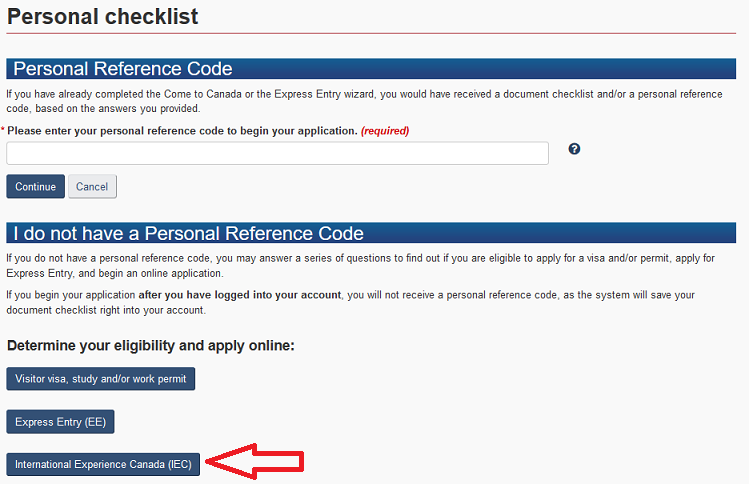
In the eService, there are 4 categories where you’ll need to complete your information. Make sure to fill in each section carefully to avoid any delays or errors in your application.

Important Info: When creating your profile, don’t rush! Take your time and answer each question carefully. Once your profile is in the pool, you cannot change crucial information such as your passport number, name, or date of birth. If you make an error, you’ll have to decline the invitation you’ve been waiting for, create a new profile, and wait for another invitation. You definitely want to avoid this!
- Under “Application Details” select “yes” for the IEC pool you want to apply into. Select only the pool you want to apply into.
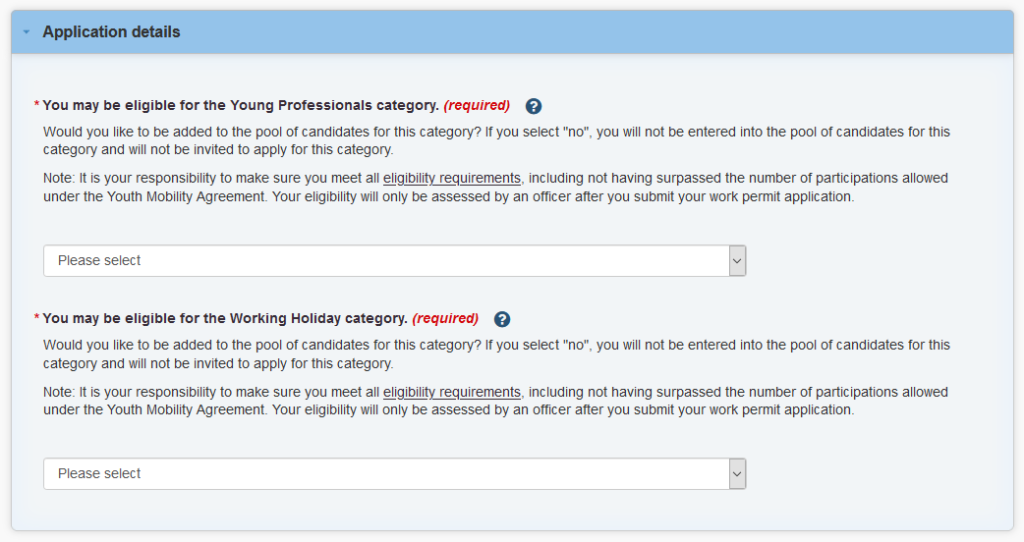
Only after you filled out all 4 categories in the eService (all green checkmarks) you will see a “Continue” button to get to the next step where you can submit the profile.
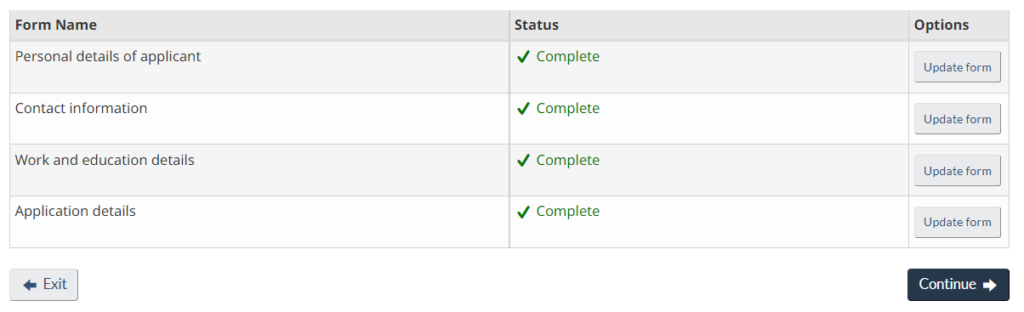
- You will receive a confirmation screen.
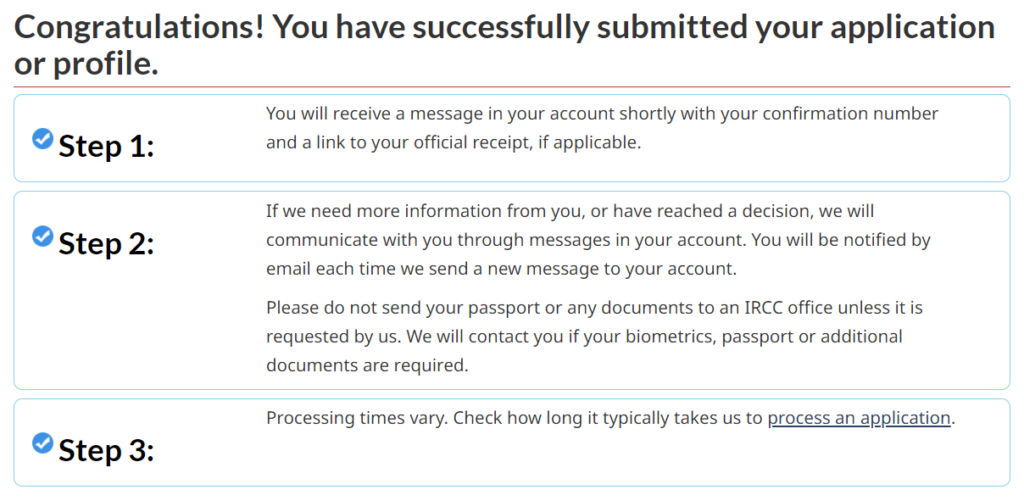
- You will also receive a message with “Welcome to the pool”. For this go to the GCKey account overview. You will see your submitted profile.
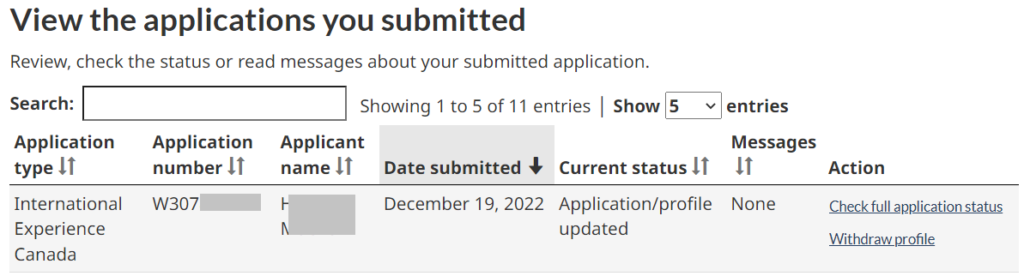
- If you click “Check full application status”, you will see the messages at the bottom of the image. You will see a welcome to pool letter there.

You made it! You are in the IEC pool. From now on, it’s just a matter of waiting for the invitation.