Step 3: Create Profile
- If you have trouble logging into your account, try those solutions:
- Keep trying, and trying,
- delete cookies,
- use several other browsers, including the Brave browser,
- use incognito mode/private window,
- use another device in another location,
- try another time because the site is overloaded.
- All you need to create your profile is your passport.
- Log in to your GCKey account and click on the link “Apply to come to Canada“ under “Start an application“.
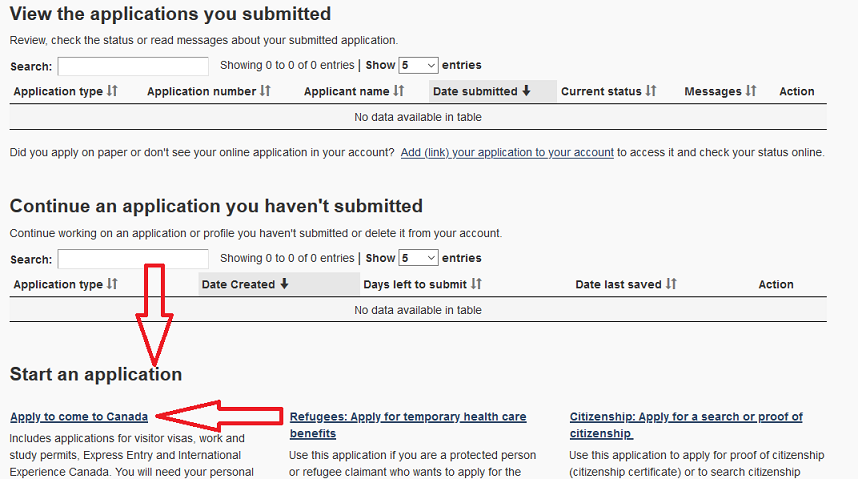
- Enter the Personal Reference Code you wrote down from the first step.
- If you do not have a Personal Reference Code, no problem, then below with “I do not have a personal reference code” click the button “International Experience Canada (IEC)” and answer the questions there.
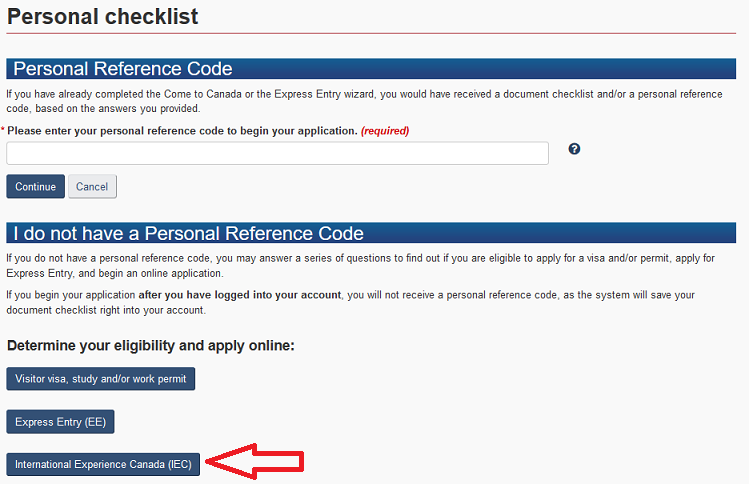
In the eService there are 4 categories where you have to complete the information.
Info: When you create the profile, don’t rush! Take your time and answer the questions correctly. If the profile is already in the pool, important information can NOT be changed later in the application. These are, for example, the passport number, the name and the date of birth. Then you have to decline the invitation you’ve been waiting for so long, create a new profile, and wait for a new invitation. You want to avoid this.

- Under “Application Details” select “yes” for the IEC pool you want to apply into. Select only the pool you want to apply into.
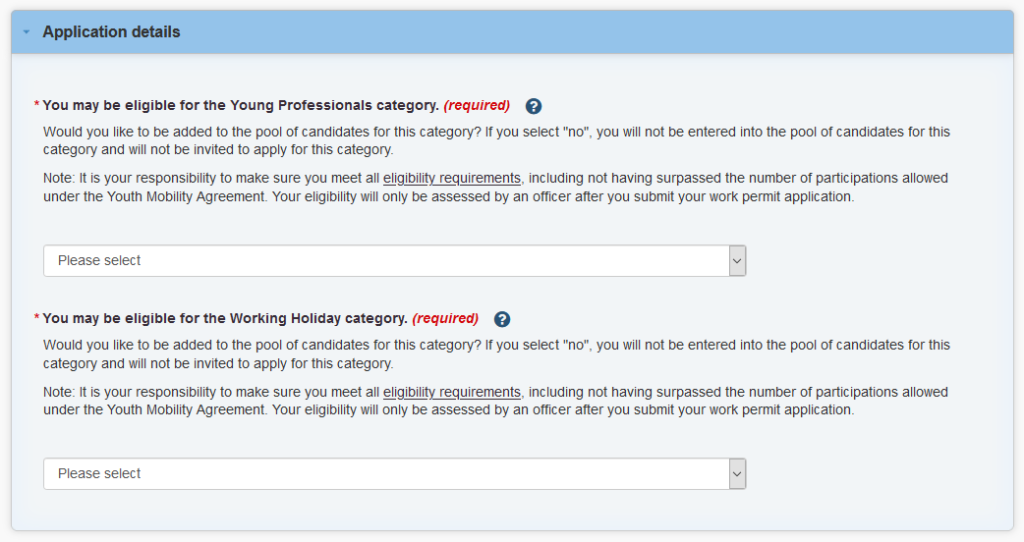
Only after you filled out all 4 categories in the eService (all green checkmarks) you will see a “Continue” button to get to the next step where you can submit the profile.
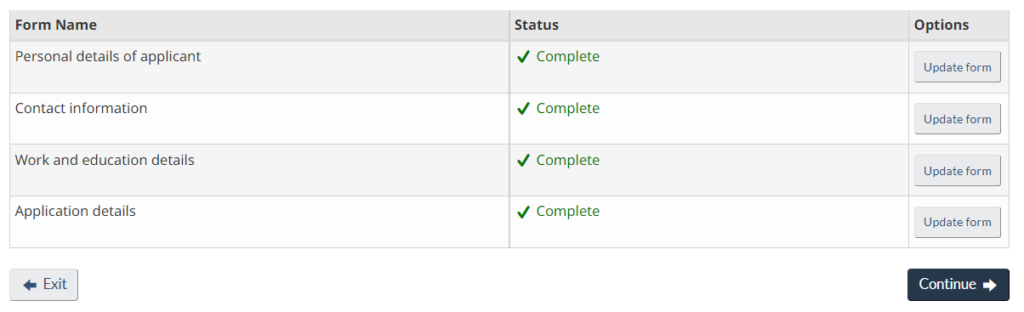
- You will receive a confirmation screen.
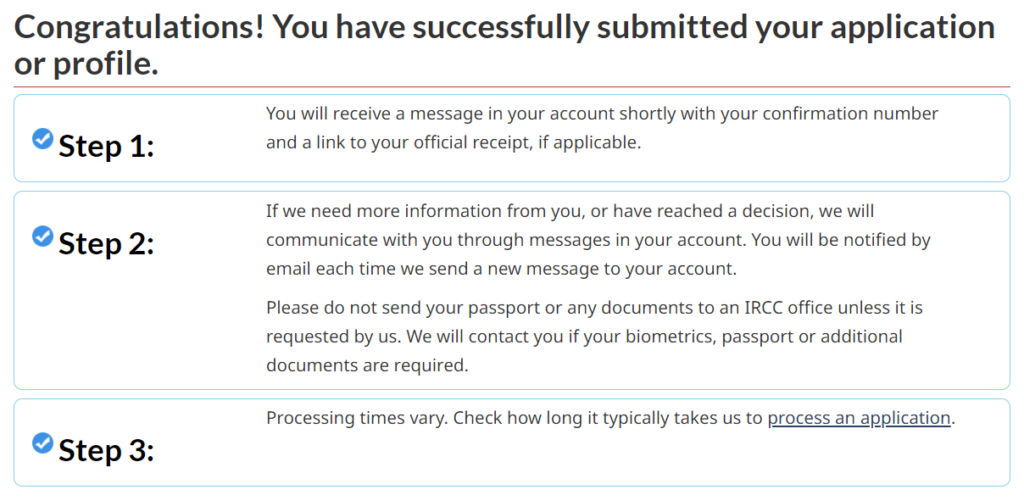
- You will also receive a message with “Welcome to the pool”. For this go to the GCKey account overview. You will see your submitted profile.
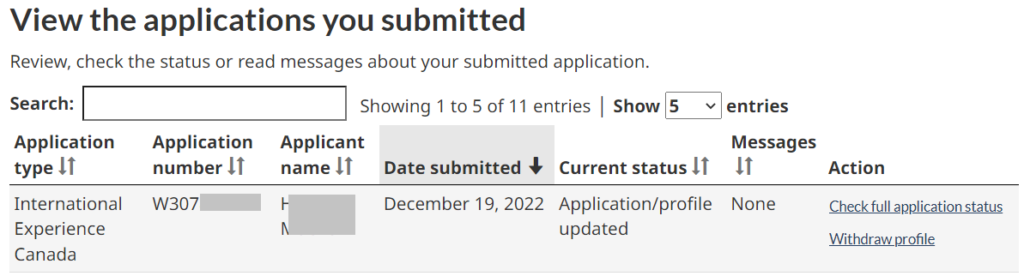
- If you click “Check full application status”, you will see the messages at the bottom of the image. You will see a welcome to pool letter there.

You made it! You are in the IEC pool. From now on, it’s just a matter of waiting for the invitation.